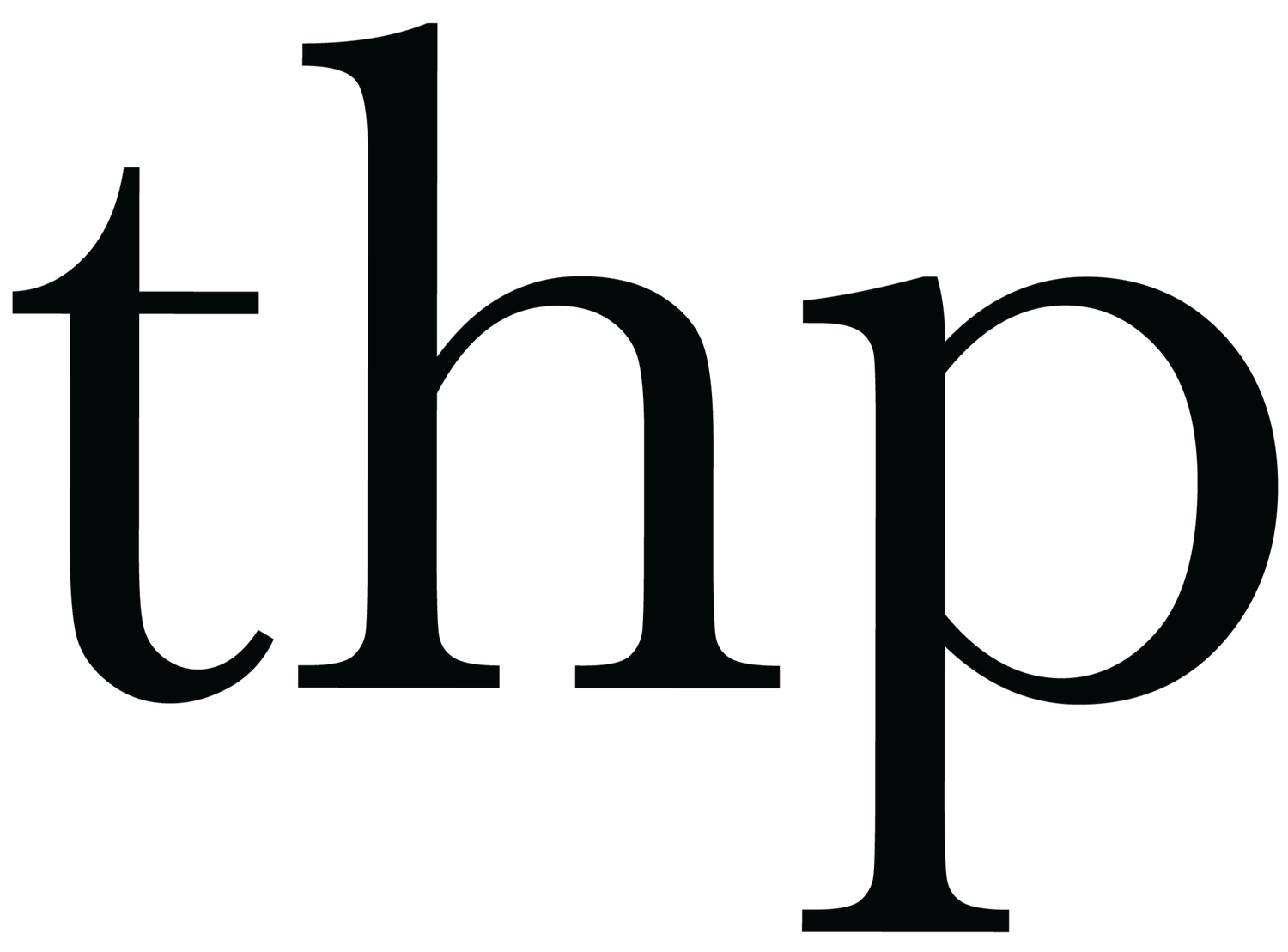Photography Guide by Sara Magnolia
A couple of weeks ago I was so excited to be able to share our Happy Place presets with all of you. We set out to create them because I found that there were so many great photos I had taken over the past couple of years that were missing that extra touch to make them look really special. I found myself wishing I had that special THP touch to take them up a level. So, with the help of Sara Magnolia, The Happy Place presets were born!
I know 2020 has been A LOT, but we are all still making memories and a many of us have so much more time at home than ever before. So, in the spirit of making the best out of a year that has been largely chaotic, I asked Sara to put together a quick guide for capturing your everyday moments like a pro. Some of the tips are no brainers and some I never even knew existed! But I promise with a little savvy snapping, and one of our presets, all of your little precious memories will be ‘framers’ in no time!
Happy snapping!! And share some of your #happyplacemoments with me!
Xx,
Jo
Clean Your Camera
Step one is pretty easy! Before you go to take a photo on your phone, make sure you wipe off your front and back camera with a cloth. You can even spray some windex on a paper towel and wipe your camera and screen with that. This will make a big difference in the quality of your photos!
Set the Scene Indoors
For photos of your kiddos indoors, you’ll want to make sure you have plenty of natural light to make those photos come out perfect! Be sure to open your blinds and curtains. Let all of the light come in! I recommend bringing the kiddos into a room with the most light to get the best quality in your photo. Make sure that there isn’t any clutter in the background of the photo either, this will make a big difference. If the background is too busy you can always take the photo against a solid background like a neutral colored wall.
Set the Scene Outdoors
You’re probably taking most of your photos of your kids outdoors! On walks, on the swings, at sports, etc! For these photos you have less control over the light source since the sun moves all day every day. If it’s really sunny out try to find a shady spot for photos. The easiest way to get the best outcome in your photos is to find a shady spot that covers your subject entirely for an even look. If that’s not possible, have your kids face their backs to the sun (so that no one is squinting from staring at the sun) and this will create a pretty backlit photo. The same rule applies for shooting outdoors as indoors with clutter and background distractions - the best thing to do is keep it simple. Eliminate as much background clutter as possible as you want the subject (i.e. your kids) to be the stars of the photos! Position your camera so that when you take the photo the subject is either in the center, to the left center, or right center. This is based on the rule of thirds if you’d like to do more research.
Shoot on Live Photo
Open your camera app and turn on live photos in the top right corner. The icon is a circle that looks like the sun. When you take photos on live it takes a few second snippets so if you hold down on a live photo it will show a little video clip. This is useful because if you catch a blink in a live photo it’s so easy to fix! You’ll click “edit” on the photo then click the live photo icon which is now on the bottom of your screen. You will see all the frames of the live photo in a rectangle on the bottom of the screen with a white rectangle that you can move. You want to click the white rectangle and move it to the right spot. If you are fixing someone’s blink in a photo move the rectangle until you see their eyes open. When you get to the right spot you will click “Make Key Photo” and this will change the photo! Then click “Done” on the bottom right and you’re all set! This function is also perfect if you want to have one of your kiddos take a photo of you! The live photo grabs a few second snippets that you can edit to get the best shot.
Shoot on Portrait Mode
If your phone has the capability to shoot on portrait mode you should absolutely be using it! The photos come out so beautiful. To use portrait mode start by opening your camera app. Above the white circle it says “photo” and if you swipe right it will now say “portrait” in yellow. You’re now in portrait mode. You can additionally swipe right on the natural light feature over to studio light to take super high quality looking selfies. For the purposes of taking photos of your kids in portrait mode I recommend using the “natural light” option here. Portrait mode will give your photos that blurry background that so many people love that makes your subject really pop since they’re in focus! Make sure you tap on your subject on your screen to get them really in focus before taking your photo.
F Stop
Once you’re in portrait mode, go up to the top right of your screen and click on the f. Now drag your finger to the right until the ticker is at f1.4. This will give you an even blurrier background which will look gorgeous with your subject in focus.
Edit in Lightroom
Once you’ve taken your photos download the Lightroom Mobile app to edit them! This app is free and makes a world of a difference when editing your phone photos. We’ve created mobile presets to be used on Lightroom Mobile that you can find here. Once installed these are super easy one-click edits to make your photos really pop!